Installing the New RAM Modules Correctly
When installing new RAM modules in your Lenovo refurbished laptop, it is essential to follow the correct procedure to ensure smooth and successful installation. Firstly, make sure to power off your laptop and unplug it from any power source before beginning the process. This step is crucial for your safety and the safety of your device.
Next, locate the memory compartment on your laptop. Usually, this can be found on the bottom side of the laptop. Remove the screws securing the compartment cover and carefully take it off. Inside, you will see the existing RAM modules. Gently release the clips on either side of the RAM stick to remove it. Take your new RAM stick and align it correctly with the slot, ensuring that the notches match up. Press down firmly until you hear a click, indicating that the RAM stick is securely in place. Repeat this process if you are installing more than one RAM module.
Ensuring Proper Alignment and Insertion of the RAM Sticks in the Slots
To begin the process of upgrading the RAM in your Lenovo refurbished laptop, it is crucial to ensure that the alignment and insertion of the new RAM sticks are done correctly. Firstly, power off the laptop and unplug all cables. Next, locate the RAM slot cover at the bottom of the laptop. Using a screwdriver, carefully remove the cover to reveal the existing RAM modules. Once uncovered, gently push apart the retaining clips at the sides of the RAM sticks to release them from the slots.
Proceed by taking the new RAM sticks and aligning the notches on the module with the protrusions in the slot. Apply equal pressure on both ends of the stick and slot to insert the RAM stick firmly into place. Push down until the retaining clips automatically snap back into position, securing the RAM stick in place. Remember to handle the RAM sticks carefully by the edges to avoid damaging the delicate components.
Closing the Laptop Case and Testing the RAM Upgrade
To complete the process of upgrading the RAM in your Lenovo refurbished laptop, carefully align the bottom cover or back panel of the laptop with the base. Gently slide the cover back into place until it fits snugly. Ensure that all the screws removed earlier are inserted back into their respective slots and tightened securely. This step is crucial to avoid any loose connections or misalignment that could lead to performance issues.
Once the laptop case is securely closed, it is essential to test the RAM upgrade to verify its successful installation. Power on your Lenovo laptop and check if the system recognises the new RAM capacity. You can do this by accessing the system properties or Task Manager to confirm the total RAM available. Additionally, you can run multiple applications simultaneously to ensure that the laptop is utilising the upgraded RAM effectively. If the laptop operates smoothly without any errors or crashes, the RAM upgrade has been completed successfully.
Securing the Case and Powering On Your Lenovo Laptop to Verify the RAM Installation
After ensuring the RAM sticks are correctly inserted and aligned in the slots of your Lenovo refurbished laptop, the next step involves securing the laptop case before powering it back on to verify the RAM installation. Carefully put the laptop case back together by aligning the edges properly and gently pressing on all sides to snap it back into place. Ensure that all screws removed earlier are securely tightened to keep the case intact.
Once the laptop case is securely fastened, it's time to power on your Lenovo laptop to verify if the RAM installation was successful. Press the power button and wait for the laptop to boot up. If the RAM upgrade was carried out correctly, the laptop should start up without any issues. You can check the system information to confirm the new RAM capacity and ensure that the laptop is recognising the upgraded memory modules.
Troubleshooting Common Issues After RAM Upgrade
If you encounter any issues after upgrading the RAM in your Lenovo refurbished laptop, there are a few troubleshooting steps you can take to resolve them. One common problem that users face is the laptop not booting up properly or displaying compatibility errors post-installation. To troubleshoot this, first power off the laptop completely and then carefully re-seat the RAM modules to ensure they are securely and correctly installed in the memory slots.
Another issue that may arise is the laptop running slower than expected or displaying unusual error messages. In such cases, it is advisable to check if the new RAM sticks are compatible with your laptop model. You can do this by consulting the official Lenovo website or referring to the laptop manual for the supported RAM specifications. If the RAM modules are indeed compatible, try running a diagnostic test or using system monitoring software to identify any performance bottlenecks or software conflicts that may be causing the slowdown.
Resolving BootUp Problems or Incompatibility Errors PostInstallation
If you encounter boot-up problems or compatibility issues after installing new RAM modules in your Lenovo refurbished laptop, there are several troubleshooting steps you can take to address them effectively. Firstly, ensure that the RAM sticks are securely seated in their respective slots and that they are compatible with your laptop model. Double-check the specifications and make sure they match the requirements of your device.
Additionally, you can try reseating the RAM sticks to ensure they are making proper contact with the slots. Sometimes, a loose connection can cause boot-up issues or errors. If the problem persists, you may need to consult the manufacturer's website or customer support for further guidance on resolving compatibility issues with your laptop and the new RAM modules.
FAQS
Will upgrading the RAM in my Lenovo refurbished laptop improve its performance?
Yes, upgrading the RAM in your Lenovo refurbished laptop can significantly improve its performance by allowing it to handle more tasks simultaneously and run applications more smoothly.
How do I know if my Lenovo laptop is compatible with the new RAM modules I want to install?
To ensure compatibility, you should check the specifications of your Lenovo laptop's motherboard to see what type, speed, and maximum capacity of RAM it supports. You can also refer to Lenovo's official website or contact their customer support for assistance.
Is it necessary to ground myself before installing the new RAM modules in my Lenovo laptop?
It is recommended to ground yourself by touching a metal surface to discharge any static electricity before handling the new RAM modules. This can help prevent damage to the components due to electrostatic discharge.
Can I mix different brands or sizes of RAM modules in my Lenovo laptop?
While it is possible to mix different brands or sizes of RAM modules in some cases, it is generally recommended to use identical modules for optimal performance and compatibility. Mixing modules may lead to stability issues or underperformance.
What should I do if my Lenovo laptop does not recognize the new RAM modules after installation?
If your Lenovo laptop does not recognize the new RAM modules after installation, you can try reseating the modules, ensuring they are properly inserted and secured in the slots. You can also update the BIOS or check for any compatibility issues with the RAM modules.
Related Links
What Storage Options are Available for Lenovo Refurbished LaptopsHow to Choose the Right Storage for Your Lenovo Refurbished Laptop
Roundup of the Best Lenovo Refurbished Laptops with Storage Options
Review of Memory (RAM) Performance in Lenovo Refurbished Laptops
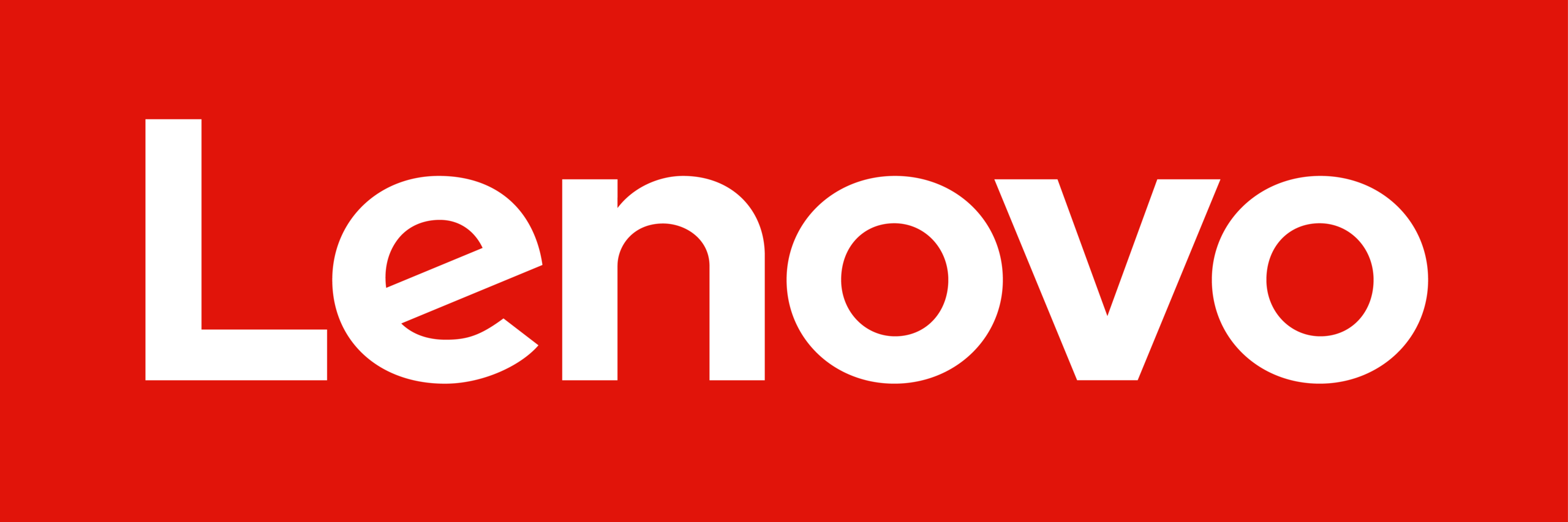 Lenovo Refurbished Laptops
Lenovo Refurbished Laptops