Utilising Cloud Storage
Using cloud storage is a practical solution to optimize memory and storage configurations for your refurbished Lenovo laptop. By storing your files and documents in the cloud, you can free up valuable space on your device, allowing it to run more efficiently. Services like Google Drive, Dropbox, and OneDrive offer a seamless way to access your data from anywhere with an internet connection.
Another benefit of utilising cloud storage is the ability to easily sync important files online. This means that you can work on a document on your laptop at home, and then access and edit it later on your smartphone or tablet while on the go. This level of flexibility not only optimises your storage space but also increases your productivity by ensuring that your files are always up to date across all your devices.
Syncing important files online
When it comes to ensuring that your important files are safe and accessible from anywhere, syncing them online can be a smart solution. By utilising cloud storage services like Google Drive, Dropbox, or OneDrive, you can easily upload your files to the cloud and have them synced across all your devices. This not only acts as a backup for your files but also allows you to access them whenever you need, even if you're away from your Lenovo laptop.
Setting up automatic syncing for specific folders on your laptop ensures that any changes you make to your files are instantly reflected in the cloud. This way, you can work on a document on your laptop, make edits, and then seamlessly continue from where you left off on your smartphone or tablet. By syncing important files online, you can have peace of mind knowing that your data is safe, secure, and always within reach, making it a convenient way to manage your files effectively.
Defragmenting Hard Drive
Defragmenting your hard drive is a crucial maintenance task that can significantly improve the performance of your refurbished Lenovo laptop. Over time, data on your hard drive can become fragmented, meaning parts of the same file are scattered across different sectors of the disk. This fragmentation can slow down your system as the drive needs to work harder to access and piece together the scattered data. By defragmenting the hard drive, you can reorganise the data so that related parts of files are stored contiguously, resulting in faster access times and improved overall performance.
To effectively defragment your hard drive, you can use the built-in Windows tool called Disk Defragmenter. This tool analyses the drive and consolidates fragmented data, helping to optimise the storage configuration of your laptop. Running the Disk Defragmenter regularly, especially after installing or uninstalling large programs, can help maintain the health of your hard drive and ensure smooth operation of your Lenovo laptop.
Improving disk performance
To enhance the overall performance and efficiency of your refurbished Lenovo laptop, it is essential to focus on optimizing the disk performance. One effective method to achieve this is by ensuring that the disk is regularly maintained and organized. This involves running disk cleanup and defragmentation processes to remove unnecessary files and reorganize data for smoother and faster access.
When it comes to improving disk performance, another crucial aspect to consider is checking for disk errors and bad sectors. By conducting regular checks using built-in tools like Disk Check, you can identify and repair any issues that may be impacting the performance of your laptop's hard drive. This proactive approach not only helps in maintaining the health of the disk but also contributes to a more efficient overall system operation.
Cleaning Temporary Files
Cleaning temporary files is a crucial step in optimising the performance of your refurbished Lenovo laptop. By regularly clearing out these unnecessary files, you can free up valuable space on your hard drive and improve the overall speed and efficiency of your system. Temporary files accumulate over time as you use your laptop, taking up storage space and potentially slowing down your computer's performance.
To effectively clean temporary files on your Lenovo laptop, you can use the built-in Disk Cleanup tool. This tool allows you to safely remove temporary files, system files, and other unnecessary items that are taking up space on your hard drive. By running Disk Cleanup regularly, you can ensure that your laptop remains clutter-free and operates at its best capacity, providing you with a smoother and more efficient user experience.
Using Disk Cleanup to remove temporary files
Using Disk Cleanup to remove temporary files is a simple yet effective way to free up space on your refurbished Lenovo laptop. Over time, temporary files can accumulate and take up valuable storage, leading to a slowdown in performance. By regularly running Disk Cleanup, you can easily delete these unnecessary files and improve the overall speed and efficiency of your laptop.
To initiate Disk Cleanup on your Lenovo laptop, simply search for "Disk Cleanup" in the Windows search bar and select the application. From there, you can choose the disk you want to clean and let the tool scan for temporary files that can be safely removed. Once the scan is complete, you can review the list of files and select the ones you wish to delete. After confirming your selections, Disk Cleanup will swiftly remove the unnecessary files, giving you a cleaner and more optimized system to work with.
FAQS
What is cloud storage and how can it benefit my refurbished Lenovo laptop?
Cloud storage is a service that allows you to store and access data over the internet instead of on your laptop's physical hard drive. By utilising cloud storage, you can free up space on your laptop and access your files from anywhere with an internet connection.
How do I sync important files online with my refurbished Lenovo laptop?
To sync important files online, you can use cloud storage services like Google Drive, Dropbox, or Microsoft OneDrive. Simply upload your files to the cloud storage platform, and they will automatically sync across all your devices, including your refurbished Lenovo laptop.
What is defragmenting a hard drive, and how can it improve disk performance?
Defragmenting a hard drive is the process of reorganising fragmented data on the disk to improve efficiency and speed. By defragmenting your refurbished Lenovo laptop's hard drive, you can enhance disk performance and reduce loading times for applications and files.
How can I clean temporary files on my refurbished Lenovo laptop?
You can clean temporary files on your Lenovo laptop by using the built-in Disk Cleanup tool. This tool helps you remove unnecessary files, such as temporary internet files and system files, to free up storage space and improve system performance.
Why is it important to regularly clean temporary files on my refurbished Lenovo laptop?
Regularly cleaning temporary files on your Lenovo laptop is essential to maintain optimal system performance. Accumulated temporary files can consume valuable storage space and slow down your laptop over time. By cleaning these files regularly, you can ensure that your laptop runs smoothly and efficiently.
Related Links
What are the best display options for Lenovo refurbished laptopsWhat to Consider When Choosing Display Options for Refurbished Lenovo Laptops
Refurbished Lenovo Laptops: A Comprehensive Review of Battery Life and Power Management
Why Battery Life and Power Management Matter for Refurbished Lenovo Laptops
7 Connectivity Options You Should Look for in Refurbished Lenovo Laptops
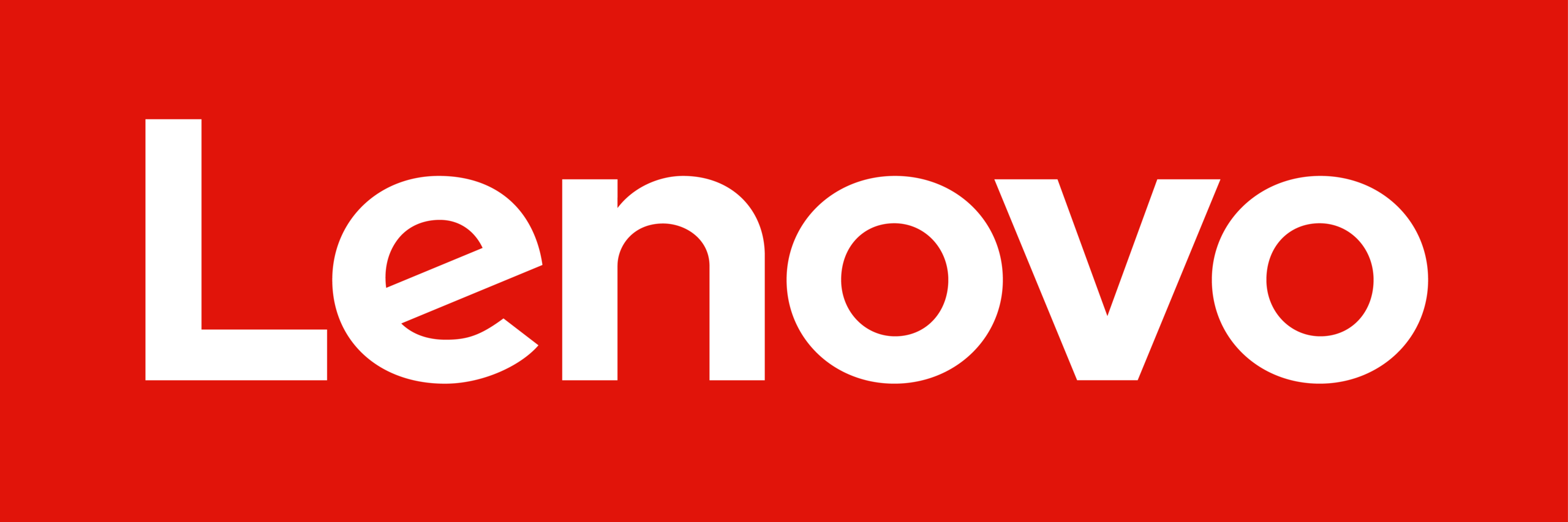 Lenovo Refurbished Laptops
Lenovo Refurbished Laptops